ADDING TEXTURE TO KID’S PORTRAITS
August 23, 2013
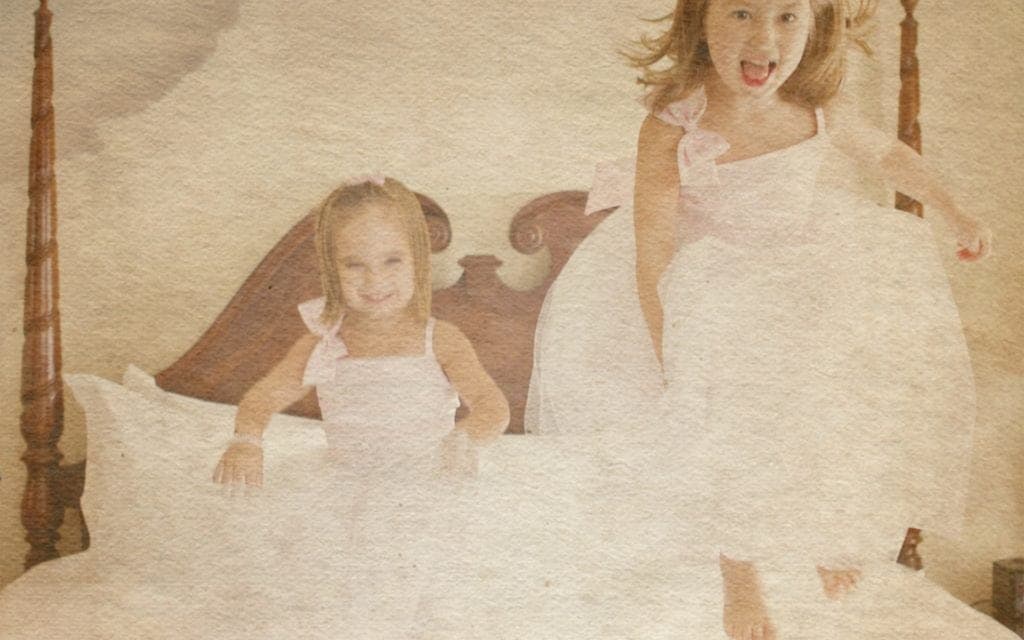 Looking to add an extra spark of creativity to the portrait photos of your kids? Adding textures to your images can be a fun way to add a bit of additional interest to kid’s portraits and give them your own creative flare. It’s free and takes very little technical knowledge.
Looking to add an extra spark of creativity to the portrait photos of your kids? Adding textures to your images can be a fun way to add a bit of additional interest to kid’s portraits and give them your own creative flare. It’s free and takes very little technical knowledge.
Although professional children’s photographers traditionally use advanced editing programs like Photoshop to add textures to their images, you can start adding textures to your photos by using free image editing programs like Picasa. Here’s how:
Step One: Find a Texture
There are tons of free textures available online, all you need to do is find the texture that suits your image. Start with these free texture sites and see what you find:
Simply right-click and save the texture, or download a zip file for a whole pack of textures to experiment with and unpack them to a folder on your computer.
Step Two: Open Picasa, Or…
If you don’t currently use Picasa you can download it here: http://picasa.google.com/
Alternatively, you can use any other photo editing software you prefer.
After opening Picasa, you want to locate the image you want to edit. Typically, you’ll want to work with kid’s portraits that don’t have too much going on that would clash with the texture you are going to place over the top.

Step Three: Create a Collage
When you have clicked on your image, go to Create | Picture Collage on the Picasa menu. You’ll be taken to the collage settings, where you can change the size of the image. Next you’ll want to change the type of collage to “Multiple Exposure” to allow the stacking of images on top of each other, or in this case, the photo and the texture.
Step Four: Add the Texture
Go back to the Picasa Library and find your texture; select Create | Picture Collage again to add your texture to the collage library.

Next click and drag your texture over top of your kid’s portrait image. Once the images have combined and you are happy with the result, click Create Collage at the bottom right to save the image.

That’s it! You can have fun adding textures like parchment, reeds, bubbles, or sun flare to your images to create interesting collages. For more advanced features, like adding multiple textures and controlling how much texture shows through you can consider using Adobe Elements or Photoshop. Have fun with it!